TABLE OF CONTENTS
SafeAssign Maintenance Nov 19, 2024
Blackboard will be performing SafeAssign maintenance on November 19, 2024 at 6:00 AM ET.
During this time, SafeAssign will be completely unavailable. The maintenance is expected to last approximately 2 hours. This downtime is necessary to upgrade SafeAssign's infrastructure, which will enhance the speed and accuracy of plagiarism detection within Blackboard.
Students can still submit assignments during the maintenance period. However, these submissions will not be scanned by SafeAssign and will need to be resubmitted once the maintenance is complete.
About SafeAssign
SafeAssign is a plagiarism detection and prevention tool that compares a submitted assignment against a set of academic papers to identify areas of overlap.
Student submissions to SafeAssign are compared against several sources:
- Institutional document archives: Contains all papers submitted to SafeAssign by users in their respective institutions.
- Global Reference Database: Contains over 15 million papers volunteered by students from Blackboard client institutions to help prevent cross-institutional plagiarism.
- ProQuest Journal Database: More than 3,000 publication titles, 4.5 million documents, and over 200 topical categories from the 1970s to present time and covering topics from Advertising to Women's Studies.
- Internet: SafeAssign searches across the broader internet for matching text using an internal search service.
Once a submission has been sent to SafeAssign, SafeAssign will produce an Originality Report, providing detailed information about matches found between the student's submission and existing sources. For more information, see SafeAssign Originality Reports.
Using SafeAssign in Assignments
SafeAssign is fully integrated into the Assignments tool, allowing the option to use the SafeAssign option with any Assignment. When creating your Assignment, open the Submission Details and select the appropriate SafeAssign options.

See Creating and Managing Assignments in myLesley for more information on creating Assignments.
See Use SafeAssign in Assignments for more information on using SafeAssign or watch the Use SafeAssign tutorial video.
Using SafeAssign DirectSubmit
DirectSubmit allows you to generate SafeAssign reports for papers not uploaded to an assignment. You may also use DirectSubmit to add papers to the institutional database. See SafeAssign DirectSubmit for more information.

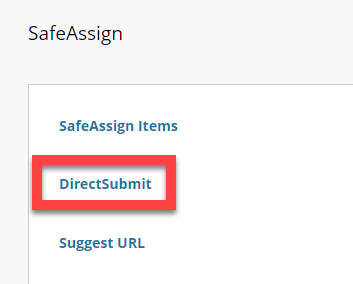
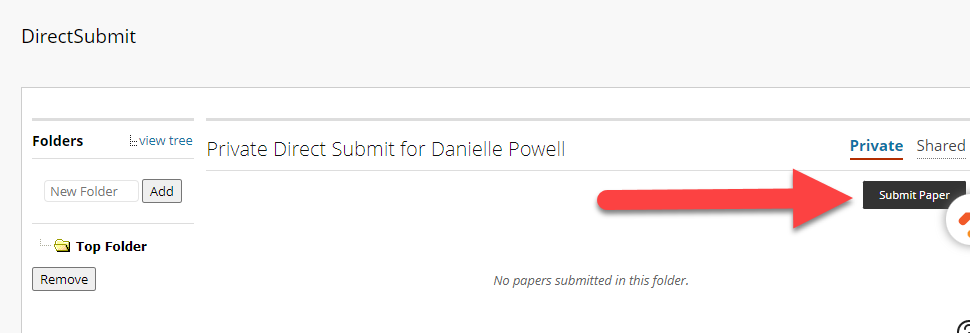
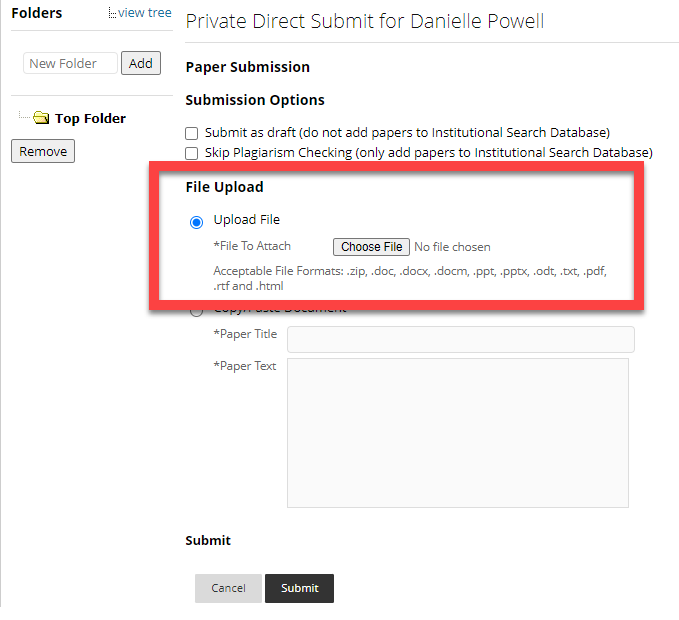
Was this article helpful?
That’s Great!
Thank you for your feedback
Sorry! We couldn't be helpful
Thank you for your feedback
Feedback sent
We appreciate your effort and will try to fix the article