TABLE OF CONTENTS
- About SafeAssign
- Supported File Types
- Use SafeAssign in Your Course
- SafeAssign Direct Submit
- Originality Reports
About SafeAssign
SafeAssign is a plagiarism detection and prevention tool that compares a submitted assignment against a set of academic papers to identify areas of overlap. You may use SafeAssign as both a deterrent and an educational tool.
Student submissions to SafeAssign are compared against several sources:
- Institutional document archives: Contains all papers submitted to SafeAssign by users in their respective institutions.
- Global Reference Database: Contains over 15 million papers volunteered by students from Blackboard client institutions to help prevent cross-institutional plagiarism.
- ProQuest Journal Database: More than 3,000 publication titles, 4.5 million documents, and over 200 topical categories from the 1970s to present time and covering topics from Advertising to Women's Studies.
- Internet: SafeAssign searches across the broader internet for matching text using an internal search service.
Once a submission has been sent to SafeAssign, it will produce an Originality Report, providing detailed information about matches found between the student's submission and existing sources. If you allow multiple attempts, an Originality Report is generated for each attempt a student submits.
Supported File Types
SafeAssign supports the following file types:
- Microsoft Word document (DOC, DOCX)
- Rich Text Format (RTF)
- HTML (HTM, HTML)
- Text (TXT, TEXT)
- Portable document format (PDF)
- Open document format (ODT)
- PowerPoint (PPT)
If you upload a Zip file containing multiple files, each of the files must be a supported file type.
The file size limit for SafeAssign processing is 10MB.
Use SafeAssign in Your Course
SafeAssign is fully integrated into the Assignments tool, allowing the option to use the SafeAssign option with any Assignment.
Ultra Courses
When creating an Assignment in your Ultra course, click on the Assignment Settings (gear icon) and scroll down to the Additional Tools section. In the Originality Report section, select Enable SafeAssign.

Toggle the option to enable SafeAssign and select the additional options you wish to use:
- Allow students to view SafeAssign originality report for their attempts
- Exclude submissions from the Institutional and Global References Databases

Click Save to save your changes.
For more information and detailed instructions, refer to the Use SafeAssign in your Course support article or watch the Use SafeAssign in Assignments (Ultra Courses) video tutorial.
Original Courses
When creating an Assignment in your Original course, open the Submission Details and select the SafeAssign options you wish to use:
- Check submissions for plagiarism using SafeAssign
- Allow students to view SafeAssign originality report for their attempts
- Exclude submissions from the Institutional and Global References Databases

For more information and detailed instructions, refer to the Use SafeAssign in your Course support article or watch the Use SafeAssign (Original Courses) tutorial video.
SafeAssign Direct Submit
SafeAssign Direct Submit allows you to generate SafeAssign reports for papers not uploaded to an Assignment. You may use Direct Submit to add papers to the institutional database, create a private library of content you believe students may copy from, or to submit content on behalf of a student for originality testing.
Ultra Courses
From your Course Content page, go to the Details & Actions area and select View Course & Institution Tools.

This will open the Books & Course Tools panel. Select SafeAssign.

Select how you want to to submit your content.
- Upload file: Drag and drop or select Upload a file to browse your device.
- Copy/paste text: Enter a title and paste your text into the text box.

You may then choose how to check the file and whether to add the files to the Institutional Database:
- Check for plagiarism: Select this option to generate an Originality Report. Turn this option off when you don't want a report but want to compare all future student submissions against the uploaded resources.
- Add to Institutional database: Select this option to add submissions to the institutional database.
- Share: Select this option to allow others with appropriate grading privileges to access this submission from this course. If not selected, only you can access it.

For more information and detailed instructions, refer to the SafeAssign Direct Submit support article or watch the SafeAssign Direct Submit tutorial video.
Original Courses

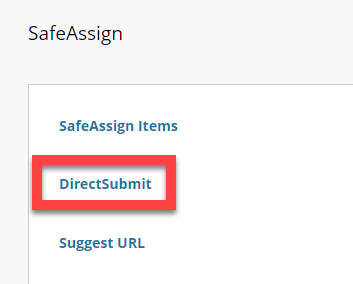

Select your Submission Options:
- Submit as Draft: This option will generate a SafeAssign Originality Report but the content will not be added to the institutional database and isn't used to check other submissions.
- Skip Plagiarism Checking: This option will add the content to the institutional database without checking for content copied from other sources. Use this option when you want to compare all future student submissions against the uploaded resources.
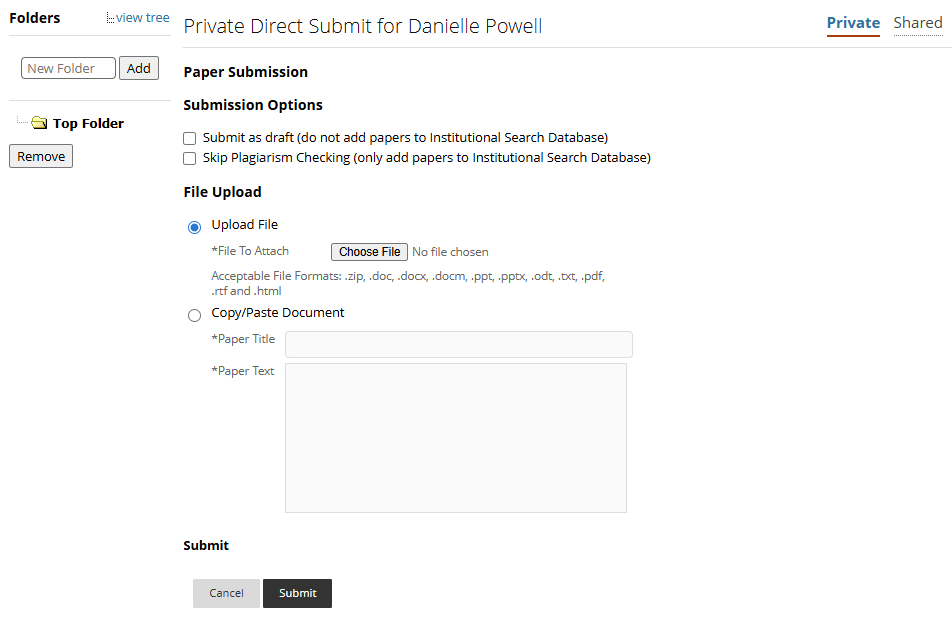
Click Submit to upload your file(s).
For more information and detailed instructions, refer to the SafeAssign Direct Submit support article.
Originality Reports
Once a submission has been sent to SafeAssign, it will produce an Originality Report, providing detailed information about matches found between the student's submission and existing sources. The report will identify all matching blocks of text and potential sources, but it is up to the instructor and/or the student to determine whether the text is incorrectly referenced/cited or plagiarized.
For more information, including how to interpret SafeAssign scores, refer to the SafeAssign Originality Reports support article.
Was this article helpful?
That’s Great!
Thank you for your feedback
Sorry! We couldn't be helpful
Thank you for your feedback
Feedback sent
We appreciate your effort and will try to fix the article