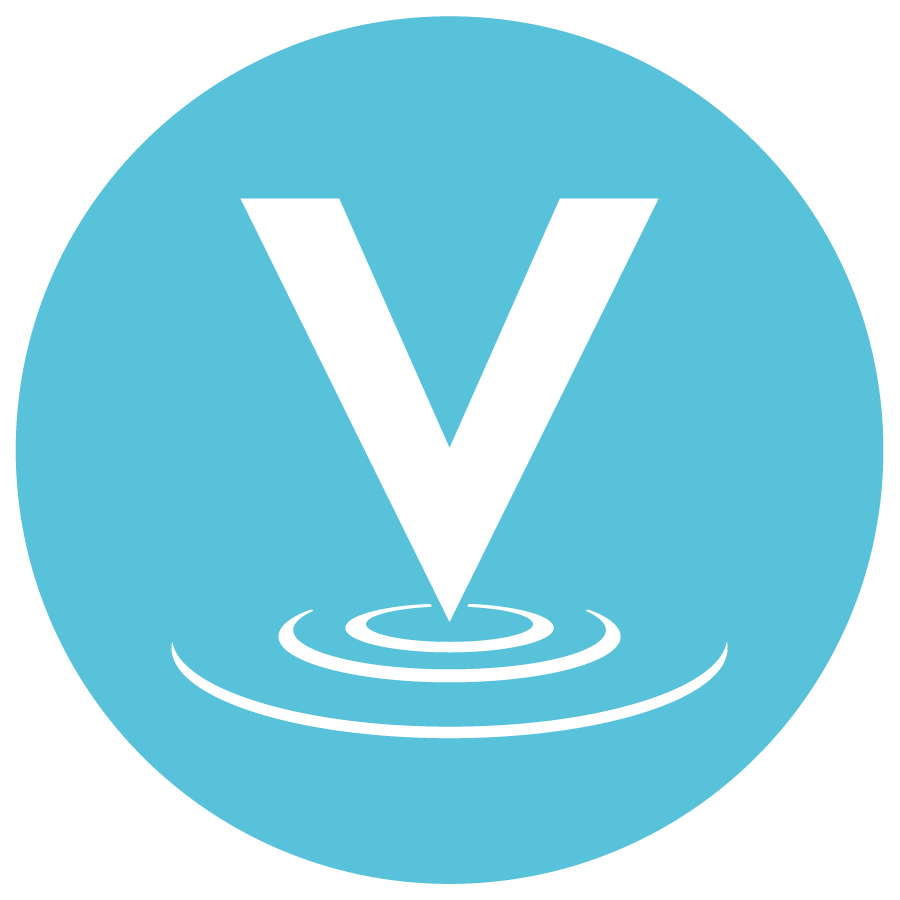 | Enjoy the flexibility of evaluating individual students, or whole groups simultaneously, using Tevera's rubric assessment tools. |
Completing Rubrics on Individual Students
To complete the rubrics on individual students, you will select the plus icon in the assignments grid. This will open the form and allow you to fill out the rubric on the student. When you have completed it, you can close the form, and select the next student you would like to evaluate.
Completing Rubrics on your Class as a Group
Faculty are able to use the group rubric assessment tool to make filling out the rubrics as seamless as possible. To fill out a group rubric you will view your class. When you have the class selected, you will see that you can complete a rubric with the plus icon. To complete the rubrics on your class as a group, you will click on the group completion icon to the right of the grid.
When you click on the group completion icon you will be able to complete the rubrics on your class at the same time.
Faculty can select the I icon to show more information about the performance levels for each criterion.
Faculty can select multiple students or multiple criteria to assign a rubric value to all areas at once.
They are also able to select specific cells in the grid to assign a performance level.
Once faculty have assigned a performance level to each criterion for the students, they are able to submit the rubrics for individual students, or for all students at once.
If there are additional fields or signatures to be completed on the rubrics, the buttons will say either "Sign" or "Complete" instead of "Submit."