When you find learning content that you are interested in taking within the Workday Learning Library, you can start the course or enroll in the learning content. This article will help explain how you can start the course you are interested in.
On the Workday homepage, navigate to the Learning application.
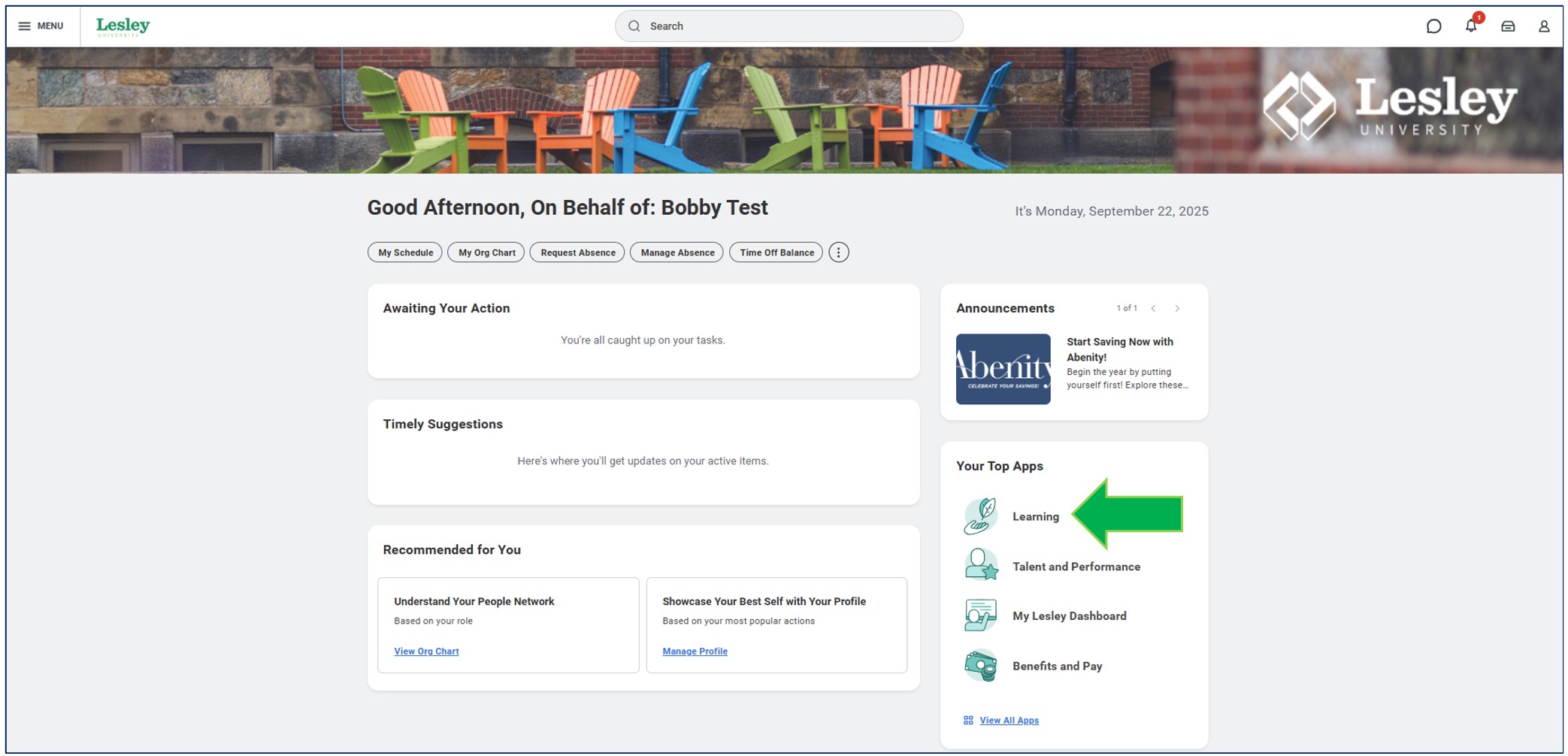
Navigate to the Learning Catalog on the Discover page.
You can browse the library by many ways.
- Learning Catalog: View all the training material available in Workday.
- Learning Topics: View the available training by topic.
- Recently Added: Any newly added training material in Workday.
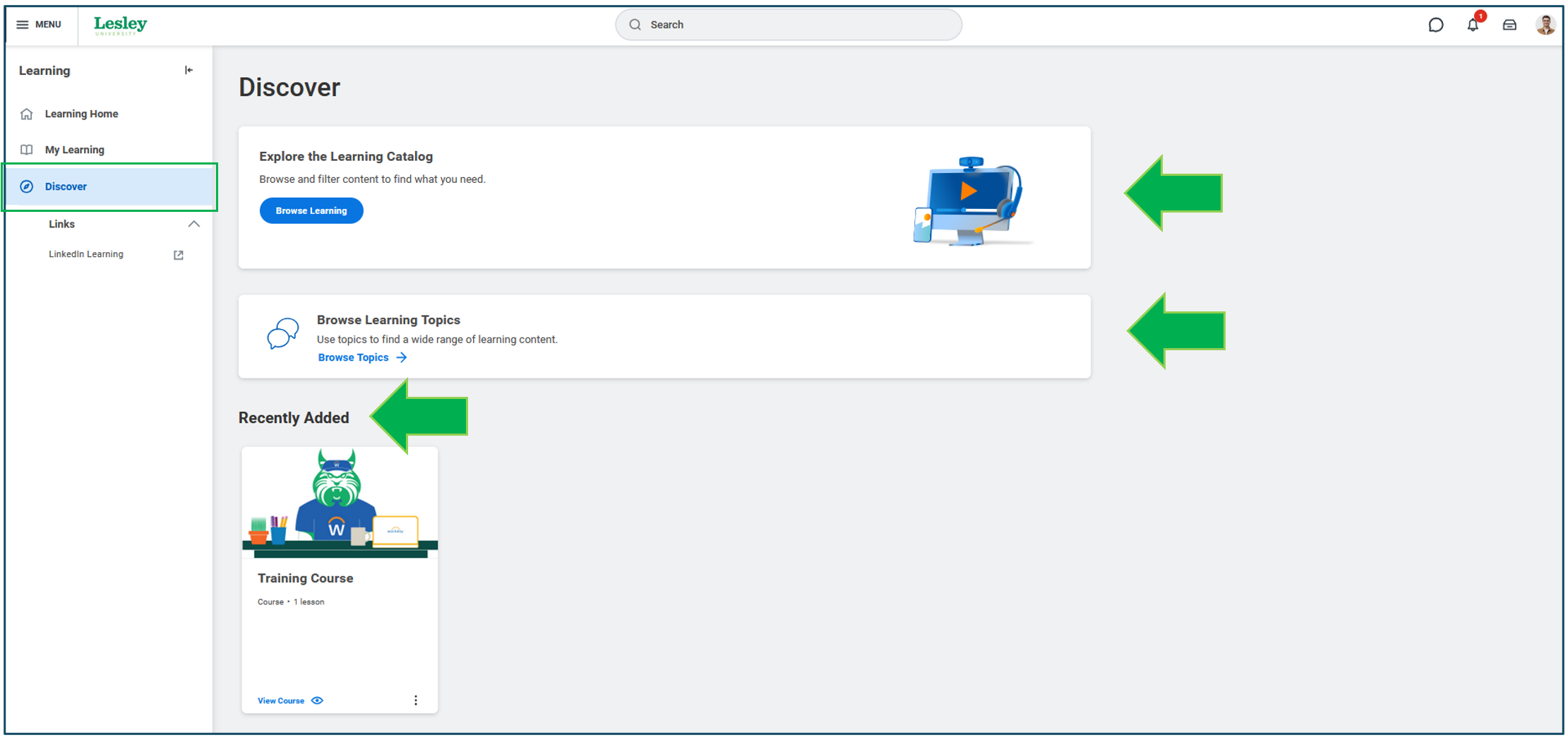
Once you have found learning content you would like to take, you will see different action on how you can begin.
- Start Course: Allows you to start the material without having to enroll.
- Enroll: Once clicked, it will follow the enrollment process in Workday.
Start Course
When training material does not follow the enrollment process, you will see the action Start Course. When you click it, you can begin reviewing the material immediately.

Enroll
When training material does follow the enrollment process, you will see the action Enroll. When you click it, a pop up will be displayed to providing further details and to confirm. If you want to enroll, click Submit.

Workday will refresh the page and the Enroll action will now show to Start Course. Allowing you to begin the training immediately.

If you enrolled in the course in error or are no longer interested, please refer to this knowledge base article (link here) on how to drop the course that you enrolled in.
Once you have completed the course, you will receive a confirmation that the course is completed. You can review the Course Overview again or go back to the Learning Home page. You can also rate the content from one to five stars and comment your feedback on the material.
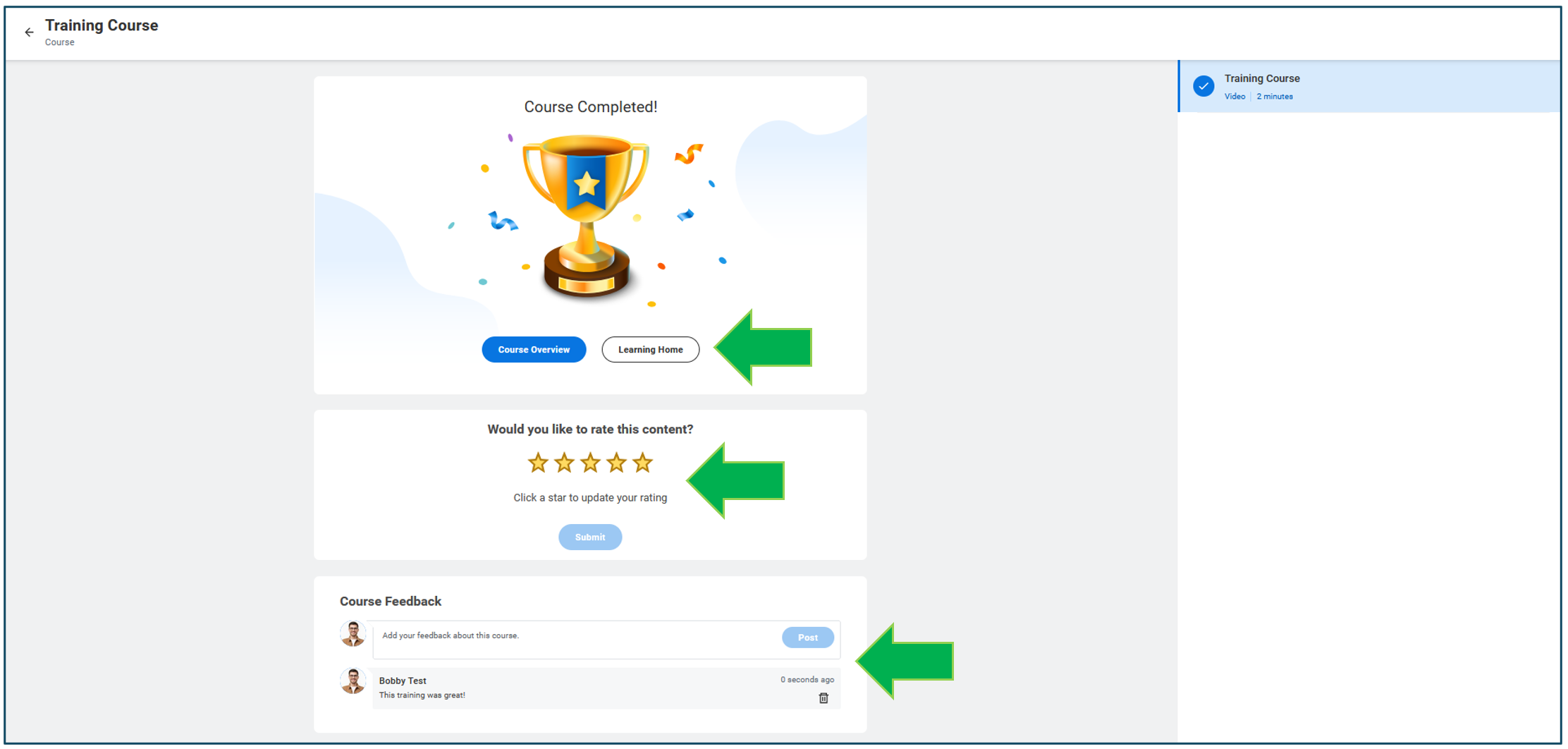
Was this article helpful?
That’s Great!
Thank you for your feedback
Sorry! We couldn't be helpful
Thank you for your feedback
Feedback sent
We appreciate your effort and will try to fix the article