- Go through the steps of the "How to Add a New Site tutorial. Select the "Yes, I'm ready" button.

- Select the + sign next to the New Site Application.

- Select the Start button.

- Type in the email address of the site representative that will complete the New Site Application for the site in the 1st field.
 The same email address should also be in the 2nd field.In the 3rd field, the name of a Field Training Office staff should automatically populate. THIS WILL BE CHANGED IN TEVERA?
The same email address should also be in the 2nd field.In the 3rd field, the name of a Field Training Office staff should automatically populate. THIS WILL BE CHANGED IN TEVERA? - If the site representative is not already listed in Tevera their email address will not auto-populate. Select the "Suggest a Supervisor" button at the bottom of the page.

- Type in the First and Last name of the supervisor/representative. Then select "I'm Ready."
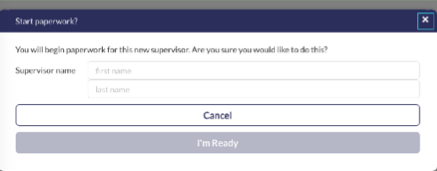
Was this article helpful?
That’s Great!
Thank you for your feedback
Sorry! We couldn't be helpful
Thank you for your feedback
Feedback sent
We appreciate your effort and will try to fix the article